 |
| Find my devices png |
The most difficult thing that one can not accept is losing his or her phone to anyone or find yourself in the process of looking for your phone. These days, technology and with the help of
Google and some other developers things are getting simpler for safety purposes. In this article, you will learn how to recover or look for your stolen phone for free.
This article you can also learn how to:
- Track the exact location.
- Format your lost phone. (RECOMMENDED WHEN NOT RECOVERABLE)
- Send an anonymous message to your lost phone (ON THE SCREEN SURFACE)
- Automatic phone rings to help you locate the mobile phone. (HELP TO LOCATE YOUR MOBILE PHONE)
Using this tutorial, you can also be able to solve the above options. So, let's see how we can recover our lost or stolen phone.
But, there are Android configuration settings you need to set up for this to work for you. Without these settings, trust me it will locate your Android phone for you.
How to turn your Find my Device ON in Android Phone.
To make sure you can be able to look or locate your Android phone for free, you have to turn this notification ON by following the below guilds:
ALSO READ:-
Best 5 Image Hosting Sites
Best Photo App For Sketching
Step 1 to Locate your Lost Android Phone
On your Android home screen page, click on "ANDROID SETTINGS"Step 2 to Locate your Lost Android Phone
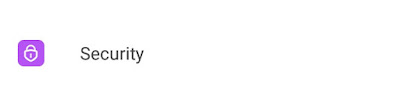 |
Find my devices |
After clicking on "ANDROID SETTINGS" then select on "SECURITY OPTION" as the screenshot above directed above.
Step 3 to Locate your Lost Android Phone
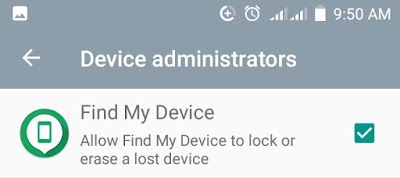 |
Find my devices |
After clicking on "SECURITY OPTION", you will find an Option called "DEVICE ADMINISTRATIONS" click on it as the screenshot above directed above.
Step 4 to Locate your Lost Android Phone
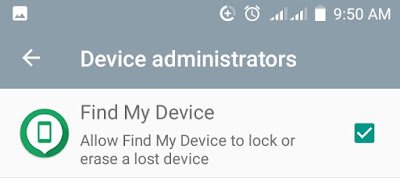 |
| Find my devices |
After clicking on "DEVICE ADMINISTRATIONS", you will find a connected Android device to your Android devices "TURN THE: FIND MY DEVICE" click on it. Then, you are done.
Turning the "TURN THE: FIND MY DEVICE" ON will help you to have the full control of your device from another place. But, if you didn't turn this option ON in your Android device ON you wouldn't be able to locate your device.
IMPORTANT NOTE: Make sure your device is connected with a GOOGLE ACCOUNT which will help you to connect to your lost phone or stolen phone.
Now the above guild is the first step to locate your devices in which you opt to turn the option ON. Now, let's see how we can track our stolen or lost phone.
Step 1 to Locate your Lost Android Phone
Open any browser of your choice and type "FIND MY DEVICE" or click on this link www.google.com/devices/finds
Step 2 to Locate your Lost Android Phone
Log in with your Google account and you will have a display page with the screenshot below after login in your google account;
Step 3 to Locate your Lost Android Phone
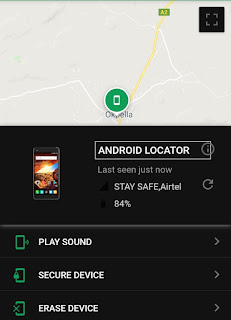 |
Find my devices |
On the opened page you will find three (3) options. Which are:
- PLAY SOUND.
- SECURE DEVICE.
- ERASE DEVICE.
Immediately you open the page, you will see where your mobile devices are located like the screenshot above. There you can trace and locate your phone. Then, let's see how we can manage these options:
- PLAY SOUND.
- SECURE DEVICE.
- ERASE DEVICE.
How to PLAY SOUND works:
 |
Find my devices |
This option works great if you are looking for your Android device within your room or area. You can turn this ON which simply means your phone will continue ringing until you locate your device.
This is recommended when you're looking for your phone in your room. as the screenshot above directed above.
How SECURE DEVICE works:
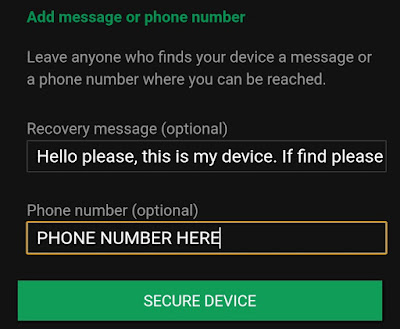 |
Find my devices |
I also recommend this option if you're can't look or locate your phone or your stolen devices. You use this option to give a screen surface text to the locator as the screenshot is shown above.
How to ERASE DEVICE works:
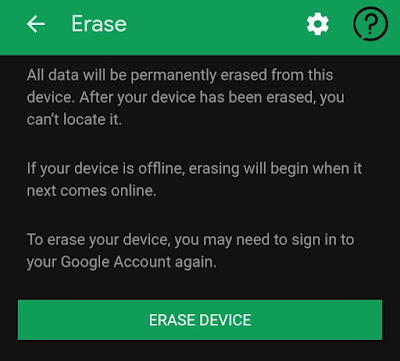 |
Find my devices |
Like your personal data: Photos, videos, documents, and some other privates stuff you don't want to lose then, this option is highly recommended. Which will help you to erase all the data "FORMATTING THE DEVICES"
Conclusions:
This article covers how to locate your stolen device or lost devices and this is for Android users only. If you have any questions regarding this, you can use the comments box and I will get back to you. Thank you for taking the time to read these articles to the end.
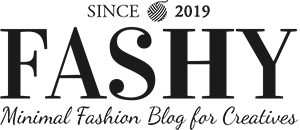



0 Comments